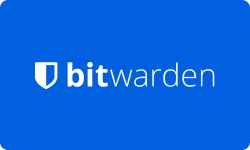Bitwarden Password Manager Review 2025
Bitwarden is an open-source, cloud-based password management software that helps users securely store and manage their passwords and other sensitive information. It provides an easy-to-use interface that allows users to create, store, and retrieve their login credentials and other confidential data from any device, anywhere in the world.
Bitwarden offers advanced features like two-factor authentication, secure password sharing, and encrypted storage to ensure maximum security for its users. It also supports a wide range of platforms and devices, including desktops, laptops, mobile devices, and web browsers, making it highly accessible.
Bitwarden is free to use for personal use. It also offers premium plans for businesses and organizations that require more advanced features and functionality. Overall, Bitwarden is a powerful password management tool that is highly recommended for anyone looking to secure their online identity and sensitive information.
Subscription model
|
PLAN
|
PRICING
|
FEATURES
|
|
Free
|
$0
|
Unlimited passwords
Unlimited devices All the core functions Always free |
|
Premium
|
Less than $1 per month, $10 annually
|
Advanced 2FA
Emergency access Bitwarden authentication Security reports and more |
|
Families
|
$3.33 per month, $40 annually
|
6 premium accounts
Unlimited family sharing Unlimited collections Organization storage |
|
Teams Organizations (For Business)
|
$3 per month/user
|
Share privacy data safely with coworkers, across departments, or the entire company
|
|
Enterprise Organizations (For Business)
|
$3 per month/user
|
Advanced functionality, including enterprise policies, SSO integration, SCIM support, and more
|
-
Free Plan
The first plan is the Free plan, which is entirely free and provides unlimited passwords, unlimited devices, and all the core functions of the password manager.
-
Premium Plan
The second plan is the Premium plan, which costs less than $1 per month or $10 annually. It includes advanced 2FA, emergency access, Bitwarden authentication, security reports, and more premium features.
-
Families Plan
The third plan is the Families plan, which costs $3.33 per month or $40 billed annually. It allows users to secure their family logins with six premium accounts, unlimited family sharing, unlimited collections, and organization storage.
-
Teams Organizations and Enterprise Organizations Plans
Bitwarden also offers Teams Organizations and Enterprise Organizations plans for businesses, both of which cost $3 per month per user. The Teams Organizations plan enables the safe sharing of private data with coworkers, while the Enterprise Organizations plan offers advanced functionality such as enterprise policy, SSO integration, SCIM support, and more.
Performance at Glance
In this section, we rate Bitwarden on various parameters, such as ease of use, support, ease of setup, functionality, value for money, and G2 rating. These ratings will help users get an idea of Bitwarden’s overall performance, making it easier for them to decide whether it is the right password manager for them.
|
SPECIFICATIONS |
BITWARDEN PASSWORD MANAGER RATING |
OUR VERDICT |
|
Ease of Use |
|
Great option for beginners and those looking for ease of use |
|
Support |
|
Decent support options, but could be more robust |
|
Ease of Setup |
|
Straightforward setup process, but may require some technical knowledge |
|
Functionality |
|
Offers a solid set of features for most users |
|
Value For Money |
|
Offers good value for personal users, but premium plans may be expensive for some |
|
G2 Rating |
|
Bitwarden is a well-liked and reliable password manager |
Features of Bitwarden
Bitwarden is a popular password manager software that offers a range of features to enhance password security. In this section, we will explore some of the tool’s most important features.
|
FEATURES |
DETAILS |
|
Cross-platform support |
Yes |
|
Password generator |
Yes |
|
Two-factor authentication |
Yes |
|
Encrypted storage |
Yes |
|
Secure sharing |
Yes |
|
Browser extensions |
Yes |
|
Password health report |
Yes |
|
Auto-fill functionality |
Yes |
|
Secure note storage |
Yes |
|
Audit logs |
Yes |
How to Use Bitwarden to Generate and Store Strong Passwords?
Bitwarden is an excellent tool for generating and storing strong passwords. Here’s how to use Bitwarden to generate and store strong passwords:
Install Bitwarden
First, you’ll need to install Bitwarden on your device. Bitwarden is available as a desktop application for Windows, macOS, and Linux, as well as a mobile app for iOS and Android. You can also install Bitwarden’s browser extension for your preferred web browser.
Create an Account
Once you’ve installed Bitwarden, you’ll need to create an account. You can do this by visiting Bitwarden’s website and clicking “Get started for free.” Follow the prompts to create your account and set up your password vault.
Use the Password Generator
Bitwarden’s password generator is an excellent tool for creating strong, unique passwords. To use it, click on the “Generate password” button when creating a new password entry. You can customize the length, complexity, and character set of your password by using the options provided. Once you’re happy with your password, click “Save” to store it in your password vault.
Store Your Passwords Securely
Bitwarden stores your passwords and other data securely, using end-to-end encryption to protect your data. To store a new password, simply create a new password entry in your password vault and fill in the login details. Bitwarden will encrypt your password and store it in your vault, where only you can access it.
Use Bitwarden to Auto-fill Passwords
One of the most convenient features of Bitwarden is its ability to auto-fill passwords on websites. Once you’ve stored your login credentials in Bitwarden, you can use the auto-fill feature to automatically fill in your login details. Simply navigate to the website you want to log in to, and Bitwarden will fill in your username and password.
Following these steps, you can use Bitwarden to securely generate and store strong passwords. With Bitwarden’s password generator, encrypted storage, and auto-fill functionality, you can ensure your online accounts are protected by strong, unique passwords, which is crucial for maintaining your online security and privacy.
How to Set up Bitwarden’s Two-factor Authentication?
Bitwarden’s two-factor authentication adds an extra layer of security to your account by requiring an additional form of authentication when logging in. Here’s how to set up Bitwarden’s two-factor authentication:
Log in to Your Web Vault
To get started, log in to your Bitwarden web vault using your username and master password.
Go to Account Settings
Click on the profile icon in the top right corner of the screen and select “Account Settings” from the dropdown menu.
Access the Two-step Login Tab
In the Account Settings page, select the “Security” tab and then select the “Two-step Login” tab.
Choose Authenticator App
Look for the “Authenticator App” option and click on the “Manage” button.
Enter Your Master Password
You will be prompted to enter your master password to continue.
Scan the QR Code
Use an authenticator app of your choice, such as Authy, to scan the QR code displayed on the screen.
Enter the Verification Code
Once you scan the QR code, your authenticator app will generate a six-digit verification code. Enter the code in the dialog box in your web vault and click “Enable” to activate two-factor authentication.
Verify Two-factor Authentication
A green “Enabled” message will indicate the two-step login via authenticator has been enabled. Select the “Close” button and confirm that the “Authenticator App” option is now enabled, as indicated by a green checkbox.
Note that losing access to your two-step login device can permanently lock you out of your vault unless you write down and keep your two-step login recovery code in a safe place or have an alternate two-step login method enabled and available. So, get your recovery code from the two-step login screen immediately after enabling any method.
By setting up two-factor authentication, you can ensure your Bitwarden account is protected from unauthorized access and maintain the security and privacy of your sensitive information.
How Do Bitwarden’s Browser Extensions Work and How to Use Them?
Bitwarden’s browser extensions are a convenient and secure way to access your passwords and other data while browsing the web. Available for all major web browsers, Bitwarden’s browser extensions are easy to install and use, providing users with a fast and efficient way to manage their passwords.
By using Bitwarden’s browser extensions, users can enjoy the convenience of auto-fill functionality, which saves time and makes browsing the web more efficient. The extensions also allow users to quickly and easily access their password vaults from within their web browsers without the need to open the Bitwarden desktop or mobile app.
To get started, you’ll need a Bitwarden account and the web browser you want to install the extension on.
Install the Browser Extension
Visit the web store for your preferred browser and search for the Bitwarden browser extension. Install the extension and follow the prompts to set it up.
Log in to Your Bitwarden Account
Once the extension is installed, click on the Bitwarden icon in your browser’s toolbar and log in to your Bitwarden account.
Add Logins for Auto-fill Functionality
To use auto-fill functionality, you’ll need to manually add logins for each website you want to use it on. Visit the website you want to log in to and click the Bitwarden icon in your browser’s toolbar. Click “Add a Login” and fill in the login details. Once added, the Bitwarden extension will automatically fill in the login details the next time you visit the website.
Access Your Password Vault
With the Bitwarden extension installed, you can quickly and easily access your password vault from within your web browser. Click on the Bitwarden icon in your browser’s toolbar and select “Open Vault” to view your passwords and other data.
Following these steps, you can use Bitwarden’s browser extensions to manage your passwords and other data securely and conveniently while browsing the web. With the ability to add logins for auto-fill functionality and easy access to your password vault, Bitwarden’s browser extensions are essential for anyone looking to improve their online security and manage their passwords efficiently.
Top Bitwarden Alternatives Comparison
In today’s digital age, the need for secure and convenient password management has become a necessity. One popular solution for this is Bitwarden Password Manager, which offers a range of features, such as password generation, two-factor authentication, and secure note storage.
However, with so many password manager options available, it can be difficult to decide which is the best for your needs. In this section, we will compare Bitwarden with other top password managers like LastPass, Dashlane, and 1Password, based on their features, cross-platform support, password health reports, auto-fill functionality, encrypted storage, secure sharing, business features, free and premium pricing.
This comparison will help you make an informed decision about which password manager is right for you.
|
FEATURES |
BITWARDEN |
LASTPASS |
DASHLANE |
1PASSWORD |
|
Cross-platform support |
Yes |
Yes |
Yes |
Yes |
|
Password generator |
Yes |
Yes |
Yes |
Yes |
|
Two-factor authentication |
Yes |
Yes |
Yes |
Yes |
|
Encrypted storage |
Yes |
Yes |
Yes |
Yes |
|
Secure sharing |
Yes |
Yes |
Yes |
Yes |
|
Browser extensions |
Yes |
Yes |
Yes |
Yes |
|
Password health report |
Yes |
Yes |
Yes |
Yes |
|
Auto-fill functionality |
Yes |
Yes |
Yes |
Yes |
|
Secure note storage |
Yes |
Yes |
Yes |
Yes |
|
Business features |
Yes |
Yes |
Yes |
Yes |
|
Free version |
Yes (limited features) |
Yes (limited features) |
Yes (limited features) |
No |
|
Premium pricing |
$10/year |
$36/year |
$60/year |
$35.88/year |
Frequently Asked Questions
-
How secure is Bitwarden?
Bitwarden uses end-to-end encryption to protect your data, which means your passwords and other sensitive information are encrypted and decrypted only on your device. This ensures that no one, not even Bitwarden, can access your data without your master password.
-
Can I share passwords with others using Bitwarden?
Yes, Bitwarden allows you to share passwords and other data with other users. You can choose to share passwords with individual users or with entire organizations, and you can control each user’s access level.
-
Can I use Bitwarden for my business or team?
Yes, Bitwarden offers business and enterprise plans specifically designed for teams and organizations. These plans offer additional features, like centralized management, user groups, and more.
-
Can I import my passwords from other password managers into Bitwarden?
Yes, Bitwarden allows you to import passwords and other data from other password managers. You can import data from popular password managers, such as LastPass, 1Password, and KeePass, among others.
-
Does Bitwarden offer a password generator?
Yes, Bitwarden offers a built-in password generator that can create strong and unique passwords for you. You can customize the length and complexity of the password to meet your needs.
-
Is my data backed up in Bitwarden?
Yes, Bitwarden automatically backs up your data and stores it securely in the cloud. This ensures you can always access your data, even if your device is lost, stolen, or damaged.

Editorial Board
Updated on 10 Jul 2024About The Author

Proactive Protection for Your Digital Life!
- $1,000,000 ID Theft Insurance
- 24/7/365 Customer Support
- 60-Day Money-back Guarantee
Features
- Average score
- Autosave & Autofill passwords
- Autofill personal data
- Secure notes
- Free version
- Multi-factor Authentication (MFA)
- Secure Credit Card
- Password generator
- Easy organization
- Attach files to items
- Password health check
- Devices
- Compatible for all devices
- Browser extension
- Password sync across all devices
- Password sharing (passkeys)
- Offline access
- Mobile access
- Desktop apps
- Emergency access
- No storage limits
- Family Plan (members)
- Premium trial
- Money-back guarantee
- 24/7 support
- Encryption type